Install MongoDB on Ubuntu
This example is for MongoDB 4.4 on Ubuntu 18 Bionic. You can find other sources here if you want a different version of MongoDB or are on a different version of Ubuntu.
This example is for MongoDB 4.4 on Ubuntu 18 Bionic. You can find other sources here if you want a different version of MongoDB or are on a different version of Ubuntu.
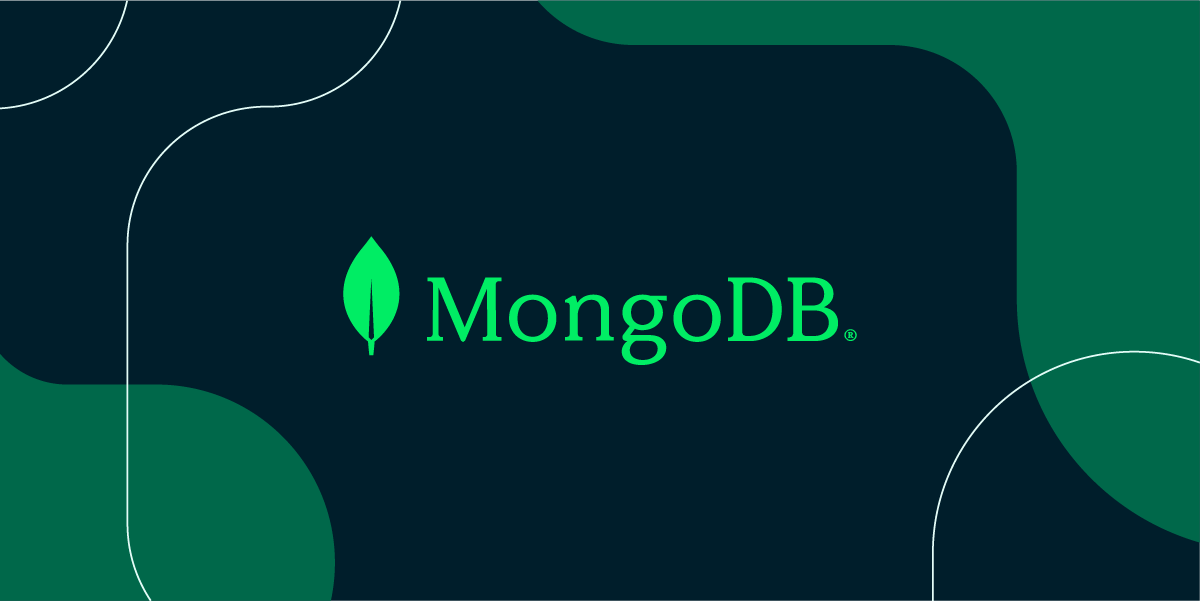
Import Mongo 4.4 GPG key
curl -fsSL https://www.mongodb.org/static/pgp/server-4.4.asc | sudo apt-key add -Create source list for apt
echo "deb [ arch=amd64,arm64 ] https://repo.mongodb.org/apt/ubuntu bionic/mongodb-org/4.4 multiverse" | sudo tee /etc/apt/sources.list.d/mongodb-org-4.4.listUpdate apt and install Mongodb
sudo apt update23sudo apt install mongodb-orgStart MongoDB
sudo systemctl start mongod.serviceAuto-start MongoDB on reboot
sudo systemctl enable mongodCreate a root user
mongo
use admin
db.createUser(
{
user: "admin",
pwd: "YOURPASSWORDHERE",
roles: [ "root" ]
}
)Remote Access
This is optional and only fi you need to access the database from somewhere other than localhost. Modify the "bindIP" to 0.0.0.0 for anywhere or a specific ip or ip range for limited remote access in /etc/mongod.conf.
Limited
net:
port: 27017
bindIp: xxx.xxx.xxx.xxx/etc/mongod.conf
Anywhere
net:
port: 27017
bindIp: 0.0.0.0/etc/mongod.conf
Create an application user
Create a user with limited roles on a particular database.
mongo
use admin
db.createUser(
{
user: "appuser",
pwd: "USER_PASSWORD_HERE",
roles: [ { "readWrite", db:"DB_USER_CAN_READ_WRITE_HERE" } ]
}
)Enbale Authentication
In /etc/mongod.conf uncomment the following two lines.
security:
authorization: enabled/etc/mongod.conf
Common Admin Commands
Get Status:
sudo systemctl status mongodStop MongoDB:
sudo systemctl stop mongodStart MongoDB:
sudo systemctl start mongodRestart MongoDB:
sudo systemctl restart mongodDisable auto-start:
sudo systemctl disable mongodEnable auto-start:
sudo systemctl enable mongod